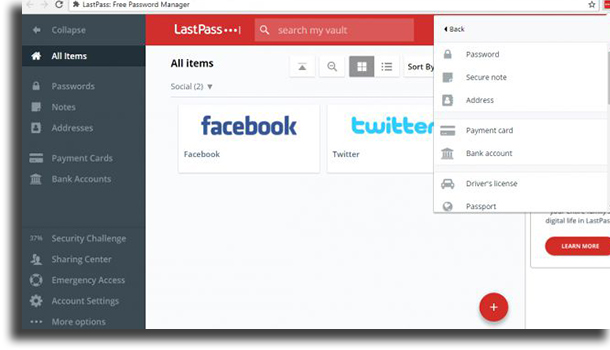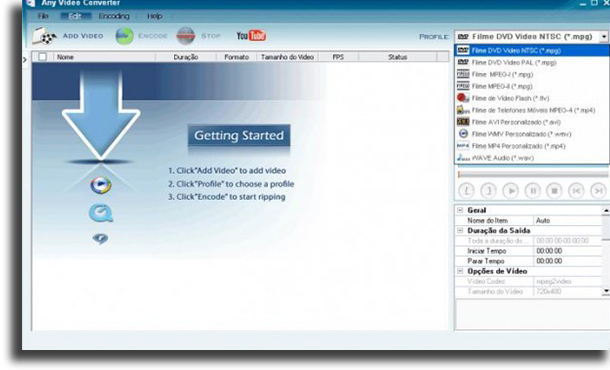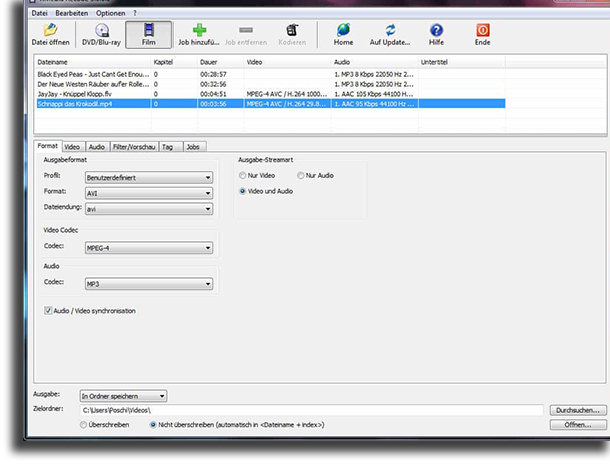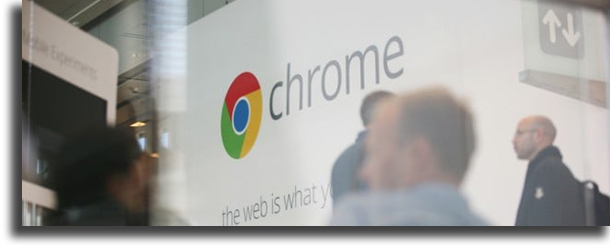Keep reading down below to find out which ones they are, and start using a few of them to make your life easier!
1. Movavi Video Suite
If you plan to have a career making videos for YouTube or social media, Movavi Video Suite could be the best option to start with. In its package, you will get both Video Editor, Video Converter and Screen Recorder. With this, you will be able to edit any videos you record, convert old videos to post on social media and record your screen, perfect for those that want to make a living posting guides online. You will have all you need to record and edit any kind of video content. Check this page to know how Movavi Video Suite can help you!
2. Adobe Premiere Pro
Starting off our list with a video editor, Adobe Premiere Pro not only is one of the best PC software, but it also is one of the most popular ones around the globe, which means it is a must in our list with the most essential apps to install. While Premiere Pro offers extremely advanced features and tools, it can get quite pricey to use, since you must subscribe to a paid plan that will be billed annually or monthly. Follow this link to start Adobe Premiere Pro’s free trial right now and start editing your videos! Follow this link to download the app.
3. Kaspersky
If you don’t want to use Avast for any reason, another antivirus alternative is Kaspersky. It is considered to be one of the best AV software for PC right now, but it can be somewhat expensive if you want to use it beyond the trial period it offers. It also is a considerably heavier piece of software than Avast, so if you built a more budget computer, it might not be able to run it smoothly. To download this app, follow this link.
4. Skype
Maybe surprisingly so, considering we have some amazing alternatives in software such as Discord, Skype still is one of the best and most used options for anyone who needs to do audio and video calls on their PC. And since it can also be used on other platforms, including both Android and iOS, it is great for integrated calls with people on different devices. It is very simple to use, the software itself is quite lightweight, and it can be used completely for free! Download it right now by following this link. Tip: If you want to record your Skype calls on Android, check out which ones are the best call recording apps for Android!
5. WinRAR
If you frequently download files on your computer, you’ve likely downloaded a few compacted ones. Even if you haven’t, it is almost guaranteed that eventually, you will, so it only makes sense that you should have software to uncompress it easily already installed! For the uncompression and the extraction of the files, WinRAR is certainly one of the best options you can use. It is really easy to use, it is free (even though it asks you to pay), and it is very lightweight, so any machine can run it. Follow this link to download it!
6. VLC
If what you’re after is a lightweight and extremely effective video player, VLC easily is one of the best options you’ll find anywhere. It is an open-source cross-platform software that works on almost any device you want, and it is entirely free. It can play files, CDs, webcams, streams, basically any video or audio format you choose to use, offers easy control, lets you use synched subtitles, and a lot more. Follow this link to download it right now.
7. Spotify
For those who really like to listen to music on the computer, whether while working, studying, playing games, or any other activity, there is no reason you shouldn’t install Spotify. In its free version, although it is limited, it offers a lot more control than the free mobile version. You’ll be able to play any song from its over 50-million-track catalog, but you’ll have to deal with ads. If you want to get rid of them, you can subscribe to its paid plan! You can download Spotify by following this link. Tip: Don’t forget to also check out which ones are the most popular artists on Spotify, learn how to fix the most common Spotify problems, and find out all the best Spotify tips and tricks!
8. Dropbox
Even though most computers these days come with at the very least 500 GB HDD storage, it is very likely that you want some extra storage space. In these cases, the best, and cheapest, option, is to use one of the best cloud storage services. One of the best alternatives to do that is using Dropbox, an option you most likely already know. After you install it on your PC, you can synchronize your files much more easily, and the app itself is free to use. You can download what is one of the best PC software by following this link.
9. CCleaner
After your computer has seen some use, you might notice that it is getting gradually slower and slower than when you first got it. It is entirely normal and expected, and it typically is due to the large number of apps and files that are stored on your PC. Something many people don’t know is that many files the system itself creates are unnecessary, and are only used for a specific reason at the moment they were created. CCleaner is a software specifically to find and delete these temporary files, which will in turn make you computer somewhat quicker! Follow this link to download it.
10. f.lux
Even if you have your screen’s brightness level to the minimum, your screen might still produce a very bright blue light, which can be particularly annoying during the night. In fact, having your brightness too high can cause a lot of prolonged-exposure migraines and headaches. Luckily, this can easily be fixed by using f.lux. The software is meant to add a sort of night mode to your computer, in which it will filter out all the blue light, offering many filters and color settings for your customization. You can download f.lux by following this link.
11. Foxit Reader
Even though it is one of the most used formats across the world. PDF is not a file type that can be read by any of the default Windows software. To be able to use these files, you can use Acrobat, by Adobe itself (it is the company that created PDFs), or something more lightweight, such as Foxit Reader. This software is exclusive to read PDF files, which means you can’t edit any of what you open up. Even so, it is really worthwhile for most users. It also offers a different version, called Foxit PhantomPDF, which lets you edit these files. You can see more about one of the best free PDF readers by following this link! Tip: Learn how to convert images into PDF on Windows 10 and check out which ones are the best PDF audio readers, so you can listen to your files on the go!
12. Audacity
Audacity is one of the best audio recording software for PC, and it can be used extremely well for editing audio as well. It comes with several great features and tools, and it is one of the apps that offer the highest quality for editing and recording audio. You can record anything you want from several different sources, including either an external or an internal microphone, from a video, or even from streaming audio. You can also convert your files to many of the most used formats nowadays, which ensures a very wide reach for the user who needs to convert files. To download it and try it out, follow this link!
13. Media Player Classic
We’ve already mentioned VLC in this list, recommending to use it as a video player for your PC. However, it is worth mentioning Media Player Classic, which is capable of playing most of the audio and video formats you’ll find, which in the end makes VLC and MPC complementary to one another. Just to be safe, it is recommended that you have both of them installed so that you have all your bases covered. MPC, however, tends to be more customizable and is compatible with more formats, since it comes as a part of a codec pack. To download it, follow this link.
14. Trillian
Trillian is a really good messaging app that offers instant messaging solutions for small and large companies, as well as individual users. It claims to be one of the most secure alternatives when it comes to its users’ privacy, which simply makes it a great option for anyone. It lets you easily stay in touch with friends and clients alike via its multi-platform apps. It offers a relatively complete free version that can be used on any device, but there’s a pretty hefty limitation: you can’t access the chat history from any device. Download Trillian by following this link.
15. Steam
If you are really into PC gaming, Steam is certainly one of the best, most useful, and necessary options among the apps to have installed. On what is one of the best websites to download games, you can buy, organize, and play all your favorite games at any time. You can also choose to share your account with your family members or with close friends, so they have access to your games on their own accounts. The app itself is free to use, and while the games are paid, you will always find great sales all throughout the year, which makes it worthwhile. Start using Steam by following this link. Tip: If you’re a gamer, but you don’t know what to play next, learn here which ones are the best free games on Steam and the best couch co-op games!
16. GIMP
GIMP is a really complete image editor that not only is much more lightweight than the competition (such as Photoshop), but it is entirely free to use! You can edit images through its varied settings and tools, many of which are particularly advanced and not commonly found Other than that, you can choose to use its drawing software via a special drawing tablet, if you have it. A huge advantage is that it is open-source, so if you have programming knowledge, you can improve it for yourself and for others. Download GIMP on the official website.
17. Acronis Backup
Acronis Backup is a really important software that’s really worthwhile having installed on your computer. As the name itself might give away, this app is meant to backup your computer, and when it comes to this subject, it is one of the best alternatives available. It is a paid option, that starts at 59 USD per year, but it does offer all its users a one-month free trial, during which you’ll be able to find out all that it can do and choose whether or not you want to pay for it. To see more about Acronis Backup, follow this link!
18. Plex
An extremely comprehensive video player, Plex is certainly one of the best PC software you can use. A huge advantage this app offers is free cloud storage, so you can watch all your videos and movies on any device you own that can run it. It has a really clean and attractive interface, and it organizes your image and video library so you can better navigate it. It even is one of the best live TV apps, through which you can (legally) watch different TV channels! Plax can be downloaded by following this link.
19. Playcast
Playcast is not only an amazing video player, it can also be used to broadcast your favorite movies and videos directly to any TV you own by using Chromecast, Apple TV, Smart TV, and a lot of other different casting methods! And, particularly because of this amazing feature, it is one of the few paid video players you’ll find in our list. Even so, it is quite cheap, at merely 4,99 USD. Go to Windows 10’s Microsoft Store to purchase this app!
20. TeamViewer
A really interesting piece of software in our list is TeamViewer, one you can use to control all your devices remotely, or even other people’s devices if they grant you access. After installing it on your computer, you’ll be able to control it on other computers and smartphones! This is an amazing feature, particularly to check if someone is using your home device without your permission, or even if you’ve forgotten to upload a paper on the deadline, so you can do it remotely! Follow this link to learn more.
21. LastPass
LastPass is one of the best pieces of software for PC for those who want to store their passwords or their private information more safely. The app will also suggest passwords for you to use, following your guidelines, so you always have a secure, different, randomized password for each website! Since all your passwords will be different, your chances of getting a virtual attack are minimized. Even better, since all the information in the platform is cryptographed and password-protected, you will be completely safe using it! Download LastPass by following this link.
22. Mega
Yep, yet another cloud storage service on our list! Mega, previously MegaUpload, offers you a software to install on your computer to synchronize your data! It is recommended specifically for those who are looking for an option that provides more safety. It can be used completely for free, granting a total of 50 GB of storage for its free users. It encrypts your information, so no one can access it. The cheapest paid plan will increase this amount to 400 GB. Follow this link to download Mega.
23. Telegram
Telegram is another amazing messaging app among the best PC software, but it has a few advantages above most of its competition: It is entirely free to use on any device, and it offers a complete PC version. That means that, unlike on WhatsApp, you don’t need to have your phone turned on to use it on the computer! It can be used in a very similar fashion to the previously mentioned messaging app, but it lets you talk to your contacts on several devices, it is even more secure, and it is open-source, which means that Facebook (owner of WhatsApp) won’t be getting al your data. Follow this link to download it.
24. Pushbullet
Pushbullet is an amazing option for anyone who keeps getting a lot of notifications on their phone but doesn’t like having to check it often. This browser app, which is featured among the best free Android apps, will show your notifications on your computer screen! Via Pushbullet, you will be able to even see if someone is calling you without the need to check the device. You will also be able to use it to send files and documents from your PC to your smartphone and vice-versa. Download Pushbullet right now by following this link.
25. Google Drive
If you still haven’t found the right cloud storage service for you, an amazing option is Google Drive. Something that makes this particular alternative even better is its compatibility with a lot of document types, and the possibility of editing your DOCs, your PDFs, your sheets, your presentations, and a lot more. You will find most, if not all, of the features that the Microsoft Office package has to offer, and everything is automatically synched online whenever you are connected to the internet, which makes it amazing for multi-device usage! Follow this link to download it.
26. Avast
Another option on our list that we can recommend that you use Avast since it is a pretty good free antivirus software for your computer. It is reasonably efficient, of offers you several different great tools to keep your computer safe. Another sizeable advantage to some of the competition is that Avast is extremely lightweight, and so it works on older or less powerful machines without facing much trouble. Start using it right now by following this link!
27. Lightworks
If you want to do some great video editing, but you don’t want to have to pay anything to do so, Lightworks is an amazing alternative with several advanced features. In this platform, you’ll be able to edit anything through its simple and intuitive user interface. Beyond that, you can easily edit and trim through the timeline, access royalty-free audio and video to use on your creations, and a wide range of compatibility to formats. It does offer a paid premium version, but the free one does the job just fine for most. Learn more about it by following this link.
28. HitFilm Express
In the free video editor category, HitFilm Express is an even better alternative than Lightworks, since it is entirely free, without a paid plan or anything of the such. In this package, you’ll have access to professional-grade VFX tools, so you can create your very own amazing content! It looks somewhat older, but given that it is free and that it is so complete, it certainly is worth using. It offers hundreds of effects and presets, free video tutorials, unlimited transitions, and a lot more, which makes it perfect for anyone who’s on a budget. Follow this link to download it.
29. Any Video Converter
Any Video Converter is probably one of the oldest options among the best PC software, and you most likely have heard of it before if you’ve ever needed to convert a video from one format to another at any moment. Its interface is not exactly good-looking, but the features you will find within are absolutely great, even more so if you take into account that you can use it for free! You can learn more about it by following this link, and check out other options to do the same job among the best video download apps!
30. Video Watermark
A software with an extremely straightforward premise, Video Watermark is meant to, well, add a watermark (whichever one you want) to any video you have on your computer. The watermark can be an image, a GIF, text, and a lot of other things. This is particularly useful for those who like to upload videos to YouTube, TikTok, Instagram, or any of the video websites like YouTube, and don’t want their videos to be used by others without their permission. Follow this link to learn all about it.
31. Pixlr
An amazing image editing software, Pixlr is great for anyone who needs to edit their pictures on their computer, but isn’t interested in spending any money to purchase (or pay monthly) for a software like Photoshop. This web app offers you almost all the features you could think of, completely for free. You can easily use its girds and presets to create photo collages, adjust the colors quickly, add text to photos, and a lot more. If you’re interested, you can follow this link to start using it.
32. Krita
Next up, we have Krita, an app that can easily be considered one of the best drawing software for PC, and it is a pretty good image editor. It really shines, however, if what you want to do with it are paintings and digital drawings through a drawing tablet. Krita is completely free for anyone to use, and it is open-source and developed by artists who want other artists to have access to great art tools. It is entirely customizable, offers you a myriad of amazing tools, and even lets you create animations! download it by following this link.
33. MusicBee
MusicBee is a great audio and music player that you can install on your computer. It is entirely free to use, lets you easily manage, find and play all music files on your computer, and it even supports podcasts, web radio stations, and SoundCloud! The app prizes sound quality, so it offers you a 10-band and a 15-band equalizer so you can fine-tune your playback quality. It is compatible with most audio formats, and it lets its users install plugins to make it simply amazing. Download MusicBee by following this link and start to listen to music offline for free!
34. Audacious
Another great audio player you can use is Audacious, which is lightweight enough to run smoothly on any computer, is easy to use, and offers a really great interface. This open-source audio player reproduces your music however you want it to, with simplicity, so you can listen to offline music. To start the playback, you can drag and drop the folders, search for artists and albums, play CDs, and even stream music online. You can use its simple and effective equalizer, change its skins, and add some plugins to improve your experience! Download it for free by following this link.
35. Clementine
Another free music player, Clementine is particularly versatile, and it lets you add and organize your tracks however you wish. You can play from your local library, stream internet radio from many websites (including Spotify, Jamendo, and SoundCloud), and more. You can also synchronize the music player with the largest cloud storage services, including Dropbox and Google Drive, to play the songs you’ve backed up to them! To learn more about Clementine and start using it, follow this link to the official website.
36. BlueStacks
BlueStacks is one of the best lightweight Android emulators, and it was originally released in 2011 with the premise of emulating Android games. Nowadays, it is a fully-fledged emulator, so you can use most apps found on Google’s Play Store. It is entirely free to use, easy and intuitive to install, lets you download apps directly to your computer, and more. Even better, BlueStacks offers versions both for Windows and for macOS! To start emulating your favorite apps and games, simply follow this link.
37. NoxPlayer
NoxPlayer is not only one of the best PC software, but it also is one of the best Android emulators you can find. It has the specific focus of emulating Android games on most computers, but you can definitely run most other apps. It is extremely simple and easy to install. It has a really clean and intuitive interface, a very capable graphic engine, many thorough control options you can configure as you wish, and more. Of course, just like the app above, you can install Android apps directly from the Play Store on your computer. Follow this link to download it. Tip: Check out which ones are the best Android games and the best offline Android games to play on these emulators!
38. XMedia Recode
XMedia Recorde is a German file converter that can be used both for videos and for audio, depending on what you need to do. It has a pretty simple and clean interface, it is completely free to use, and it offers its users a lot of settings and configurations for the conversions. You will be able to convert almost all audio and video formats, Blu-ray and DVD, convert for most devices by using presets, create chapters, import chapters, import subtitles, add a lot of filters to them, and more. Learn more on the official website!
39. Switch Audio File Converter
Switch Audio File Converter, just like the above-mentioned app, is a file converter. However, this one is specifically focused in converting all sorts of audio files, including formats such as WAV, MP3, WMA, M4A, OGG, MID, and letting you convert from any into the other. It comes with an already great default preset, but if you want to edit it, the app allows. You will be able to perform batch conversions, preserve music tags, listen to the tracks before converting them, and more. To start using this amazing software for free, follow this link.
40. CrashPlan
CrashPlan is a great app specialized in backing up all the files in your computer, but unfortunately it does not have a free version for you to use, offering only one plan that costs 10 USD per month. However, you can use its 1-month free trial to try it out. You can back up everything you have on your Windows computer to any external storage device, other computers that share your network, and the best part is that it offers unlimited storage space to backup your files! To learn more about CrashPlan, follow this link to the official website!
41. Paragon Backup
Another really good option for backing up your files among the best PC software is Paragon Backup, one that offers many quite advanced features for a much lower price than most of its competitors. Unlike CrashPlan, this is an option that will limit you to backing up to external drives, and it is purchased, not signed up to. It lets you personalize several different aspects of your backups, as well as being able to even identify some corrupted files. You can choose whether you want to back up manually or automatically, recover an OS state, and more. Download Paragon Backup by following this link.
42. Icecream eBook Reader
Icecream eBook Reader is a special software for those who want to read their digital books directly on their computers without too much hassle. While it is free to use, the free version will be somewhat limiting, since you won’t even be able to read in full screen or copy any text from the eBooks! It is compatible with the most popular eBook formats, including EPUB, MOBI, FB2, and CBR, among many others. By acquiring the pro version, you will be able to track reading progress, add notes, translate text, add bookmarks, and much more. To learn more about this app, follow this link.
43. Sumatra
Another amazing alternative if you want to read your digital books on your computer is Sumatra, possibly the simplest of all apps on this list. It is compatible with many formats, including PDF, ePub, Mobi, XPS, CBR, CBZ, and more. Sumatra is very lightweight, portable, runs smoothly, and barely uses any space on your HDD. It is entirely free to use, it can be synchronized on several devices, and its interface is very minimalistic and easy to use. Follow this link to download it.
44. Cover
Cover can very well be used to read digital books, just like the previous alternatives, but it is particularly geared towards the reading of comic books than regular eBooks. Through this app, you will be able to import all your folders, see them in a beautiful UI, and read your comics with ease. In its free version, you will be limited to managing up to 25 comic books at once. On the upside, it doesn’t feature any ads, or restrict you in any other way. You can choose to purchase the premium version to be able to manage unlimited comic books, if you want. Download it on the Microsoft Store.
45. ImgBurn
ImgBurn is one of the best PC software for those who want to burn (record) any type of file or content to CDs and DVDs on their computer. The app is completely free to use, extremely effective, and it offers its users a lot of different options. Its modes include reading a disc to an image file, creating image files, writing them, verifying if a disc is 100% readable, it lets you build DVD and Blu-ray video discs with ease, and much more. To download it, follow this link.
46. InfraRecorder
InfraRecorder is a great alternative to ImgBurn, and it offers full support to most of the most commonly used and known audio and video formats. It is entirely free, and extremely easy to use. It offers a portable version, which means that you don’t need to install it on your machine and you can simply take it with you on a flash drive anywhere. Through this app, you can create custom data and audio, burn dual-layer DVDs, record disc images, and more. Follow this link to download it.
47. Noisli
Noisli is one of the best PC software for anyone who has trouble focusing on their daily tasks or on their work. It offers several different audio tracks, including sea waves, forest sounds, burning wood sounds, and more, all to help your concentration. The best part is that it offers options whether you want to increase your productivity or to simply relax a bit more, so you can use it all day long without problem. It offers both a free and a paid version, both of which you can check out through this link.
48. Origin
Origin is another software through which you can purchase and download your games, but unlike Steam, which offers products from many companies, on Origin you will find basically only Electronic Arts games. In fact, the games the company makes can only be found on this app if you want to buy the PC version, which in the end makes it necessary for you to have Origin installed on your computer. Learn more about Origin by following this link. Tip: Check out here all the best The Sims 4 tips and tricks!
49. Firefox
If what you’re after is a great free browser to use on your computer, we can easily recommend Firefox, one that has been one of the best browsers available for many years. It is extremely fast and lightweight, offers you a myriad of features, and you can easily synchronize it between the mobile and the desktop versions easily. You can download it completely for free by following this link.
50. Google Chrome
Of course, we simply had to include Google Chrome somewhere in our list, even more so if we are talking about web browsers. It is the most popular one around the world, so it is worth trying it out yourself. It can be quite fast, you’ll be able to install hundreds of different extensions to improve its useability, and you can even synchronize it with other devices. Download Google Chrome by following this link! Tip: If you want to kill time, discover which ones are the best browser games to do so!
Did you like any of the best PC software?
Let us know in the comments if you already knew all of these suggestions or if we helped you out! Don’t forget to also check out the free screen recording software, the best text-to-speech apps, and the best online games!