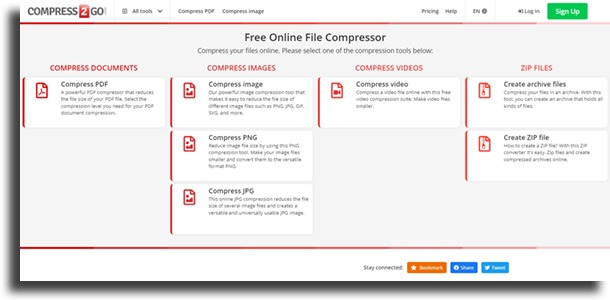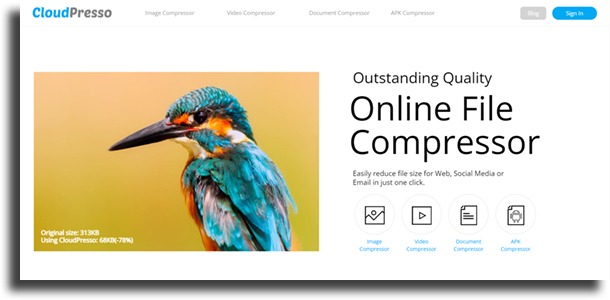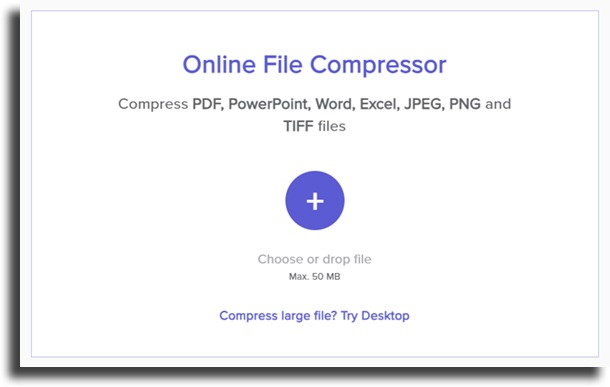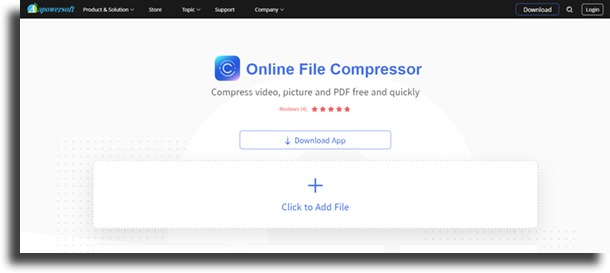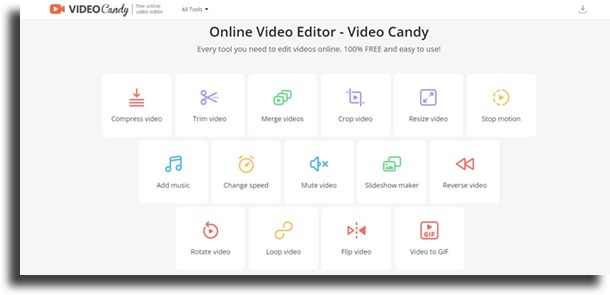After all, uploading a file or video that is too large can become a nightmare when you don’t know the right tools. Of course, you can split your file into small parts, and crop your videos to be smaller, but why go to all that trouble? There are excellent options that will definitely help you. So, in order not to get stuck, take advantage of this list of tools to access online – without having to download any program – and for free, and then see which one best meets your needs.
1. Compress2Go
The first item on our list of the best free online video and file compressors is a tool that offers you the possibility to compress files as well as videos. With Compress2Go, you have the power! Choosing one of the various tools on the site is in your hand, through a menu organized by categories (documents, images, videos, and ZIP files).
Just choose yours by clicking on one of the desired subcategories. Now you can drag and drop your file or upload the file. Here’s another difference, in addition to the files saved on your own computer, you can also select files from your Google Drive or Dropbox. With this menu, you can choose exactly how you want to compress your files and the format your files will be compressed to. You can also choose the size, compression level, and quality change as a result. It is worth mentioning that all these settings are different for each type of file, that is, you are in control of your compression. Reduce file sizes online and quickly, without software installation, with Compress2Go.
2. CloudPresso
Looking for a simple option that maintains maximum quality in file compression? Or a tool capable of compressing several files at the same time? CloudPresso can be your choice. With a simple menu and the same system of dragging and dropping the file or fetching it from your computer, It can also reduce the size of some files by up to 80%.
One of the differentials is the possibility of selecting more than one file at a time for compression. Just select them or drag them and wait. Another very interesting question is the range of files that are accepted by the tool. In addition to video files in JPG, PNG, GIFs, MP4 and Word, Excel, and PowerPoint documents, there is also the possibility to compress and reduce the size of Android applications (*.apk). When you’re done downloading your files, you can still re-download or share it directly with others via an email link, eliminating a step and saving you time and productivity.
3. WeCompress
The third tip on our list is WeCompress, which allows you to compress different types of files online with a simple click and drag. When opening the site you will only need to drag the file you want to shrink to the main screen or locate it through the tool’s upload menu and you will receive the compressed version. WeCompress automatically detects the type of file to convert. It supports PDF, PowerPoint, Word, Excel, JPEG, PNG, and TIFF files in a swift and simple way. However, it does not accept other formats, such as MP4, for example.
It takes a few minutes to wait for your files to be compressed with a 75MB limit. Enjoying the list of the best free online video and file compressors? So let’s go to the fourth tip.
4. FreeConvert Video Compressor
This unique video compression tool is next on the list. The coolest part about FreeConvert is the variety of options you get during the conversion to choose exactly how your compressed video will look. It displays a list of tuning options ranging from codec tuning to compression method and other items.
5. Apowersoft Online File Compressor
If the file you need to compress wasn’t on the list of any of the above tools, don’t worry… maybe Apowersoft Online File Compressor is suitable for you. This online tool works as simply as the others, but with a wide variety of supported files. There are three categories to choose from: image, video, and PDF, and Apowersoft supports seven different file types for images and more than nine for video.
That is, most likely Apowersoft will work for you. Furthermore, Apowersoft Online File Compressor features two or three different options for compression type, depending on the chosen category. This lets you control how you want to compress your files.
6. Video Candy
To end our list of the best free online video and file compressors, we bring you one more video-only compression tip. However, Video Candy does much more than compressing and all this in a very simple and intuitive way. What stands out most about Video Candy is the ease of use of the tool’s 15 options, see below:
So if you recorded a big video that got too heavy with Video Candy you can reduce the size of a video file, preserving the quality very well and for free. First, you will need to have your video saved on your PC, it can even be a YouTube video. After that, you just need to choose, from the Video Candy main menu, the option “Video Converter”, select the video on your computer or smartphone, and finally, wait for the tool to be uploaded. Now that you already know several options, it’s time to test them and check which one will be best for each moment and each type of file.
Did you like the list of the 6 Best Free Online Video and File Compressors?